
A Business Analyst’s Dashboard
As a business analyst, I have often felt that there are so many different types of information that I need to track.
For example, I always need to know what items I’m waiting for answers, what items are being placed into the next deployment, what outstanding questions are still unanswered, or what issues are currently causing angst in production.
For a while, I struggled with my own personal organization. I couldn’t easily remember items that I need to address. I used to use a task list in my email client as well as reminders on my calendar as a means of keeping myself organized. However, I realized that this didn’t quite meet my needs. But, all that changed when I realized that it would be incredibly useful to have a dashboard with all the relevant
information that I needed on a daily, weekly, or monthly basis.
When people think of the word dashboard, they tend to think of a screenful of charts and tables that indicate the health of a business. That’s almost what I had in mind when I thought about how my dashboard should manifest itself. However, it had a bit of a twist. Instead of showing charts and tables, my dashboard would show a series of lists. These lists would be living, breathing representations of the items that I needed to monitor.
Creating the Dashboard
Initially, I created one dashboard for this purpose. This dashboard contained list categories of my personal “to-do tasks”, my “in progress” items, my “upcoming important dates”, my “outstanding questions”, my “current issues”, and my “awaiting a response” items. This was a game changer for me because I could see everything in one screen and don’t have to flip back-and-forth to other applications to see this information. This simplified my life greatly because I could add or delete items from my lists very easily as well as make comments on the issues as they progressed. In fact, the dashboard looked something like the following.
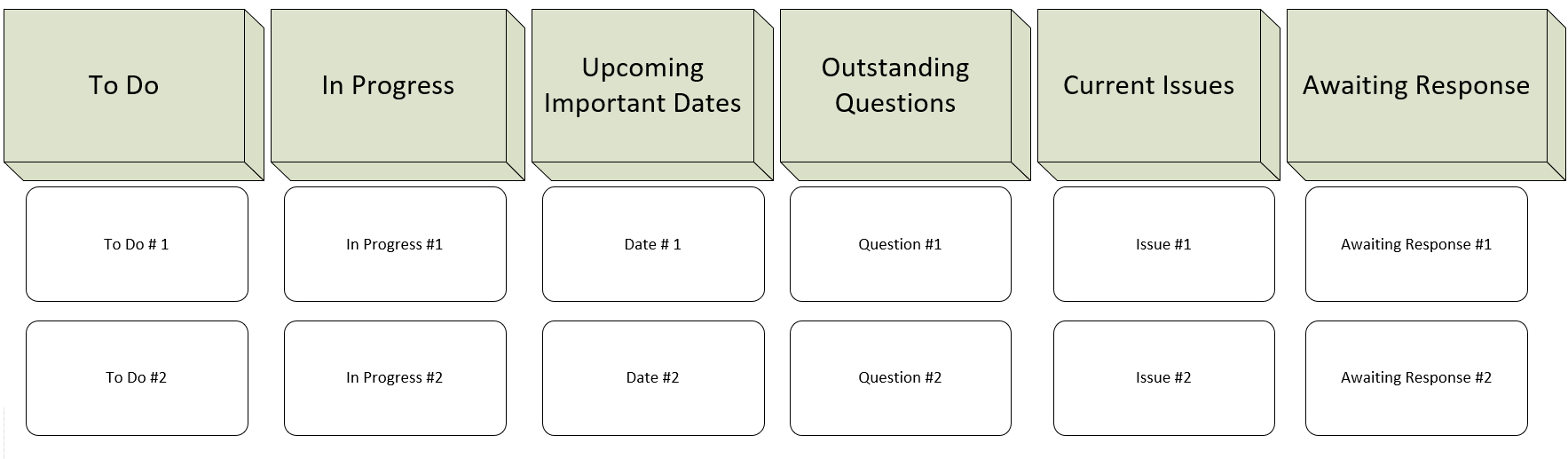
Making Additional Dashboards
After a short time, I realized that I needed more list categories. The problem was that not all of these categories could fit on one screen. In general, I find it very annoying to have to scroll on a page to see everything. That is when I decided to make a second dashboard and group lists appropriately in that second dashboard.
For example, in a second dashboard I created, I made it apply to a very specific project. I created list categories such as “Necessary Set Up Components”, “Necessary Functionality”, “FAQs”, and “Lessons Learned”. Having these categories established for a specific project streamlined my personal organization exponentially. I can quickly understand what I need to be completing, what is outstanding, and what the status is for anything at any given time.
Using the Dashboards Effectively
For each dashboard that created, ensure it works efficiently. The first way to do this is to prioritize the tasks in each list category. Place the most important item on the top of the list and then order the tasks below that in order of priority. Furthermore, reprioritize these items as often as needed based on shifting priorities within the company or within a specific project.
The second item to consider is placing updates to the task as it progresses. For example, if waiting for someone to complete something for a task, then add a comment pertaining to when the item needed will be delivered to complete the task. Then, once the work has been completed on the task, delete it.
Another item that will help manage tasks is to be able to flag them as critical. Some tasks in queue will be considered blockers for other people trying to finish their work. One way of accomplishing this is to assign a due date to the task. Another way of accomplishing this may be to shade the task in a color such as red.
Sharing
Once the dashboard is customized, it can be shared with others to help them understand upcoming tasks and impediments. For example, if dashboard has been shared with a team, the team can appreciate the business analyst’s status and the status of the project as the business analyst perceives it. Sharing the dashboard may also have the benefit of reminding others of tasks that they might be forgetting to place in their own dashboard of tasks.
Final Thoughts
Just like software that has been released to production, the dashboard(s) will need maintenance. Over time, a dashboard’s categories may become irrelevant. Keep an eye on what is working and what isn’t working. Also, don’t be afraid to ask another person’s opinion of the categories. That person might have a suggestion of a category that makes the dashboard perfect!