
Better Tools 3: Hand-drawn Process Flows in Visio
This post provides a set of shapes and a template that you can use to create process flows using a hand-drawn style.
It complements two earlier posts:
- Better Tools 1: Efficient Table Management, which describes Word tools for quickly recording content into tables and numbering the entries, and
- Better Tools 2: Automated punctuation in Microsoft Word, which describes tools for formatting and punctuating tables and bulleted lists.
Hand-drawn Shapes
Using a ha¬¬nd-drawn style helps convey a “work-in-progress” feel that signals informality and encourages discussion.
I often use them to confirm conversations and to model early versions of simple flows aimed at a business audience. They fit between the informal stick figure approach and a formal modelling toolset like BPMN.
Here is a sample of a process modelled using the shapes and template.
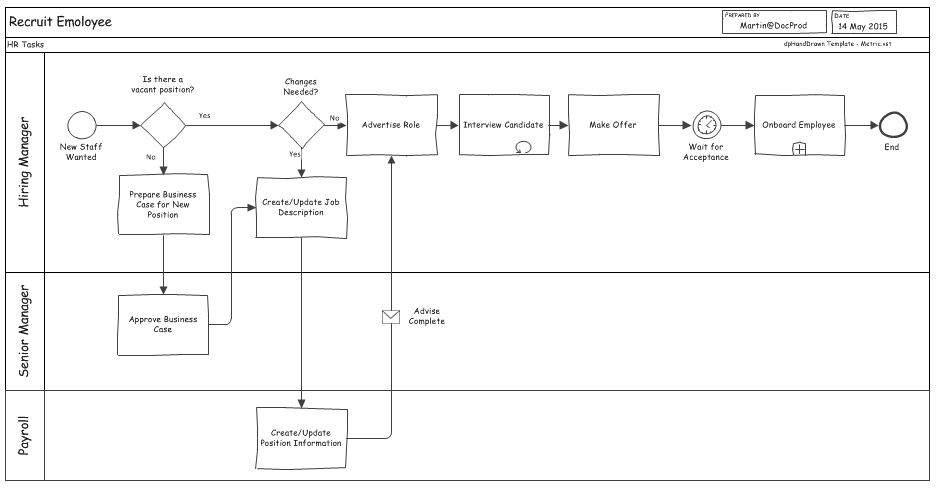
Most process flows can be expressed using the task and gateway shapes, with the circle shapes used for start and end. In addition, there is a wider palette of shapes that represent a reasonable subset of those used by BPMN. I have found that the shapes in this palette are readily understood by a business audience and that the remainder are too advanced for this informal style of modelling.
Here is the full range of shapes:
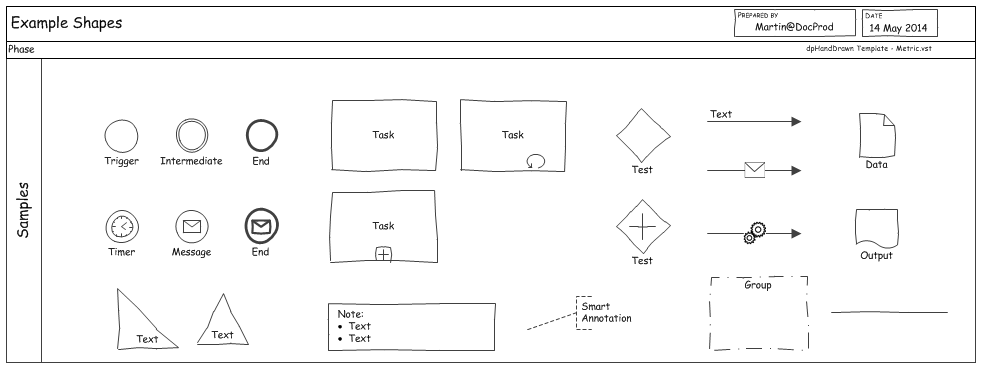
The shapes can be used in flowcharts and other diagram types, and I have included some triangle shapes for completeness.
Shape Features
The waviness of the shapes simulates a hand-drawn look by breaking up each side into sections that randomly vary off the true straight line. In the case of the circular shapes, the outline is actually a smoothed octagon with a slight randomness built into the location of each of the vertices.
Each shape is subtly different from each other, and in rare instances, the representation can be a bit extreme. Right-clicking the shape provides an to option redraw the shape using a different random distribution.
Right clicking the shape also allows the section of variations within the main shape, for example to reveal the message icon within the start and end shape or the location of an icon on the connector.
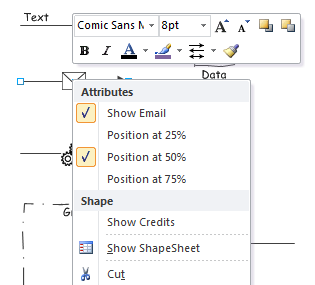
The colour of the outline is a subtle grey to simulate a pencil outline and the font is comic sans to simulate handwriting. I tend to use the dynamic connector with straight lines because I like the flexible way it handles shape moves. However, I have provided a simple straight line in hand-drawn style for those that need one.
The template provided is based on the standard Visio cross-functional template. It includes a smart audit box for name and date that keeps its position in the top right of the frame as the size of the diagram gets bigger.
Using the ShapeSheet
The ShapeSheet is a Visio function that lets you look at the internal controls that define the shape. It describes its geometry, location, size and style. To view the ShapeSheet, you will have to switch on the developer tab, and then right click on any shape.
If you look at the ShapeSheet for the task shape, you will see a user field called User.sf – the scaling factor. Altering this value changes the waviness of the shape, something you may want to do if enlarging the shape or changing the line thickness for special diagrams. You will also see the geometry that draws the collapsed and loop icons and you will be able to follow the way that Visio uses the right click function to control what parts of the shape are shown.
The circular shapes are also an interesting example of how a shape can be assembled from several components. In this case, it shows an inner circle and a picture, and how to reveal and hide each using values passed from right click feature.
The connector shapes are a good example of how to connect pictures to lines, something that isn’t that obvious.
Inspiration
I got the idea for hand-drawn shapes from The Visio Guy – a site that contains a wealth of Visio shapes, tutorials and community feedback. There, you can find further examples of hand-drawn shapes.
I learned a great deal about managing Visio shapes from this project. I hope you will enjoy using them and perhaps use them as a starting point to your own explorations.
Downloading the Tools
The tools can be downloaded from Document Productivity. At the site you’ll find free downloads for a range of other Word and Visio tools.
Don’t forget to leave your comments below.